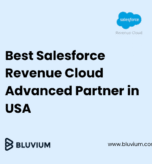Hello Learners,
Today we’re going to put some light on Salesforce Experience Cloud, Its Exciting Features, Licensing, and much more to engage your audiences with beautiful, branded portals, forums, and sites. Let’s start with Salesforce Experience Cloud.
In order to collaborate with Partners, Employees, and Customers with each other, Salesforce offers a platform with most of the built-in, easy-to-use features as Experience Cloud (formerly Community Cloud). Which can be configured so easily to fulfill the requirements of brands and exciting user experience as if they don’t even feel it’s built on Salesforce.
Features
1. For Employees
- a) Business Integration
- b) Personalization
- c) Customization and Branding
- d) Mobile
- e) Lightning Bolt
- f) Topics
- g) Chatter Collaboration
- h) Groups
2. For Customers
- a) Knowledge
- b) Case Escalation
- c) Engagement
- d) Ecommerce
- e) Experience Management
3. For Partners
- a) Salesforce Automation
- b) Data Sharing
- c) Actions
- d) Dashboards and Reports
- e) Salesforce Files
Licenses
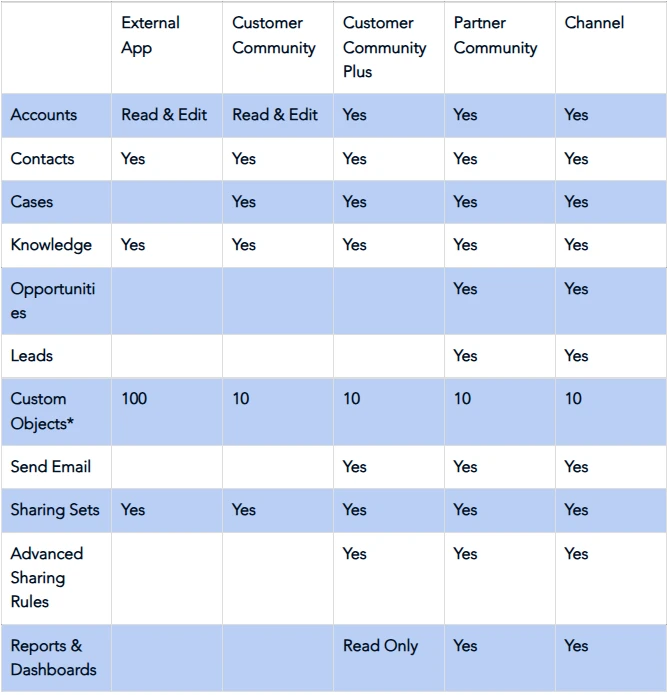
Building Experience Cloud
1. Create New Site from Setupà Digital Experience à All Sites
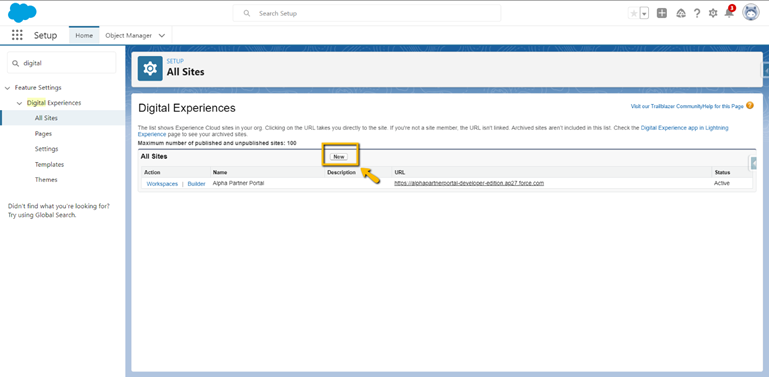
2. Select Template from Available Out of the Box Templates
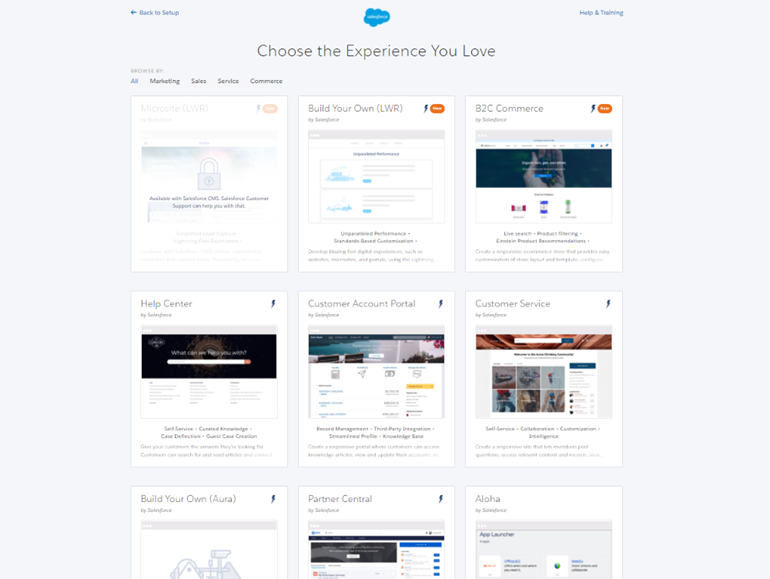
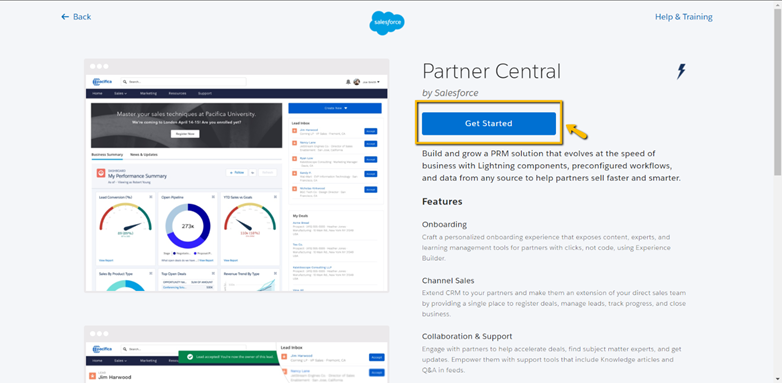
3. Give your community a name
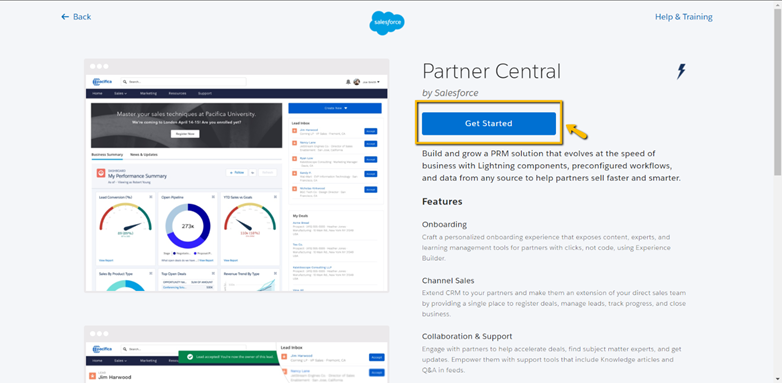
4. Match Branding using Experience Builder Tools
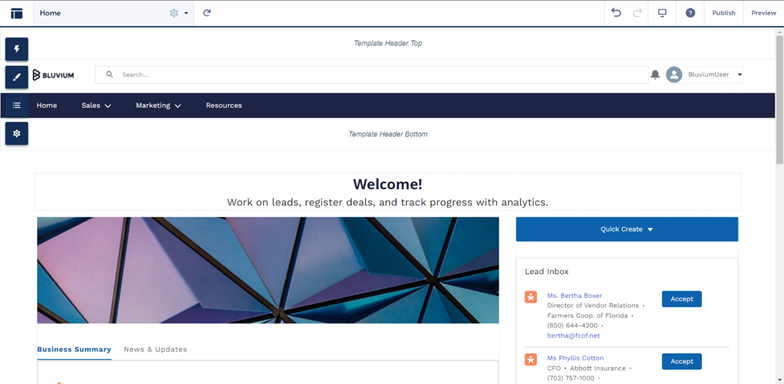
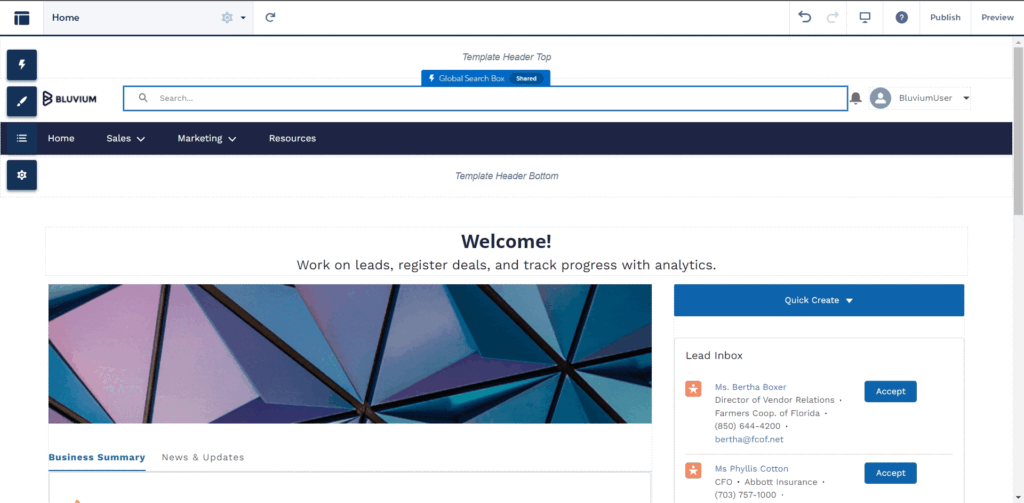
5. Add Your Official / Personal Content
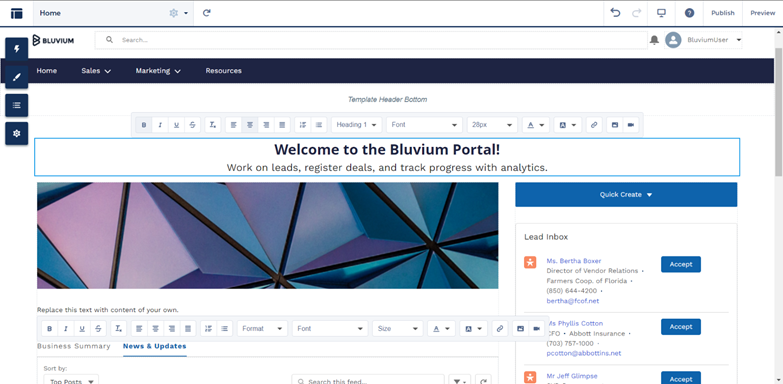
6. Preview and Publish Your Site
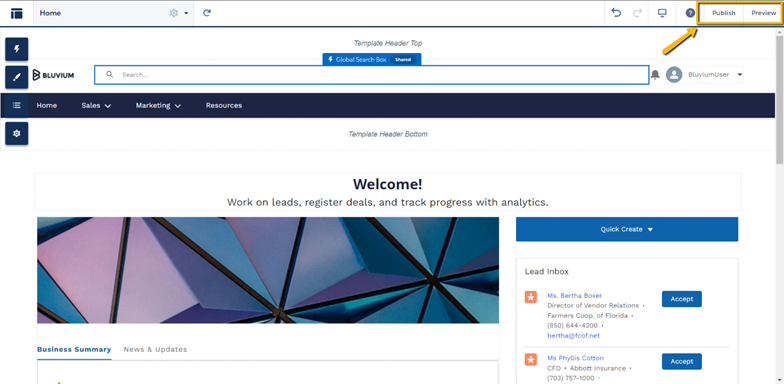
Note: If Digital Experience is not enabled in your Salesforce Org, then first enable it by navigating to Setupà Digital Experience à Settings. Set a domain name carefully at this step as once it’s set, it can’t be changed in the Org later on.